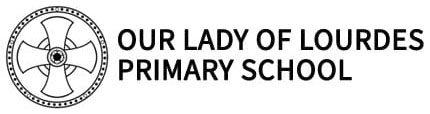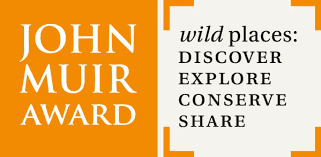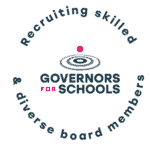Online Safety
"The school has a strong culture of safeguarding that lies at the heart of all it does."
Ofsted
2018
By following just a few simple steps you can help keep your children safe and give young people the awareness to know what to do if they feel uncomfortable about anything they encounter while on the internet.
Safer Internet App
There are lots of excellent free resources on this link, as well as a free app for parents to download to help with keeping children safe online: National Online Safety Mobile App
Let’s work together to make the internet a safer place for children.
At Our Lady of Lourdes we teach our pupils a range of skills to keep themselves safe including not sharing personal information online, making positive choices and being kind to others off and online. We also teach protective behaviours which includes teaching children that if they get their early warning signs that mean they are feeling unsafe then they should stop and think and in many cases alert an adult. We therefore remind pupils that, if they see something that makes them feel uncomfortable off line, online or on social media, they should tell an adult. This might be a message you want to reinforce at home as well as having in place safety options on the devices your children are using.
The latest newsletter from SafetyNet can be viewed on our Parent Information page, with tips and information on keeping children safe and happy. These newsletters often contain tips for online safety, ideas on helping children manage anxiety and information about children’s well-being projects in local schools. Find out more about SafetyNet on their website.
Useful Links
- Our Online Safety page for pupils
- Online Safety Policy and Information Security Framework on our Policies page
- Common Sense Media
- Internet Watch Foundation
- UK Safer Internet Centre
- NSPCC Online Safety
- SafetyNet Online Safety
- Get Safe Online
- How to Protect Children on their Smartphones
- BBC Webwise
- Cbeebies Keeping Children Safe Online
- Newsround – Tips for staying safe on video group chats
- Help and Advice for families in a digital world
Focus on Social Media
Thinkuknow’s new video guide and accompanying article helps parents and carers to understand:
- The risks of using social media
- What they need to consider when deciding if their child is ready to use it
- How they can make social media safer for their child
Focus on Online Gaming
Thinkuknow’s article, developed in collaboration with The Association for UK Interactive Entertainment (Ukie), helps parents and carers to understand:
• How in-game chat works;
• How it might be abused by others, and;
• What they can do to help keep their children safe whilst using in-game chat
Parent Info Guides:
How active gaming works and games which help your child stay active
How Roblox is used and how it can be made safer for children
Good communication - the key to helping your child stay safe online
2. Help your child set up strong passwords and talk to them about the risks of sharing their passwords
3. Show them how to use a PIN lock on their mobile
4. Talk to them about how people can hide who they really are on the internet
5. Explain how information they use to register for websites etc. can be used (marketing)
6. Always make sure the anti-virus and anti-spyware software on your child’s computer is up to date, including tools like spam and pop-up blockers
7. Discuss the dangers of giving out phone numbers, addresses and other personal information online
8. Think about where you allow your child to use the computer – you may want to keep it in a communal family area
9. Understand and use the parental controls on your child’s computer or Smart TV.
10. Encourage your child not to spend too much time online or playing computer games
11. Ask about your child’s online friends and encourage them to be open about who they are connected to online
12. If your child has an online profile, ask if you or a relative can be an online friend.
Resources to support parents and carers to keep their children safe online
DfE Guidance – Coronavirus (COVID-19): keeping children safe online
Thinkuknow provides advice from the National Crime Agency (NCA) on staying safe online
Parent info is a collaboration between Parentzone and the NCA providing support and guidance for parents from leading experts and organisations
Childnet offers a toolkit to support parents and carers of children of any age to start discussions about their online life, to set boundaries around online behaviour and technology use, and to find out where to get more help and support
Internet matters provides age-specific online safety checklists, guides on how to set parental controls on a range of devices, and a host of practical tips to help children get the most out of their digital world
London Grid for Learning has support for parents and carers to keep their children safe online, including tips to keep primary aged children safe online
Net-aware has support for parents and carers from the NSPCC, including a guide to social networks, apps and games
Let’s Talk About It has advice for parents and carers to keep children safe from online radicalisation.
Managing Screen Time
Device usage and screen time can often be a tense topic for parents. However, technology companies are providing more and more ways to help parents to tackle the issue via the devices themselves. To help you and your children adopt a safe and healthy approach to using devices and the internet, SafetyNet have combined a list of useful apps and suggested ground rules:
Moment Family (iOS only) monitors and sets device usage limits.
App Detox (Android only) monitors and sets individual app usage limits
Forest(iOS and Android) promotes concentration and productivity away from phones
Ground rules: Apps can help to enforce device usage limits, but ground rules need to be discussed by the whole family so that everyone can agree to a fair usage plan. This could include:
- Device curfew, such as 8pm/bedtime
- Phone-free meal times
- Using real alarm clocks, so that children don’t need their phones in their rooms at night
- Leading by example! Actively reduce your screen time when around your children, so that you can dedicate your concentration to more family time.
- Have regular family discussions about technology and appropriate phone use to show your interest, so that children are more willing to involve you in their online world.
Live Streaming
Live streaming is one of the biggest online safety issues for children at the moment. To keep them safe:
Talk regularly to your child about what their digital life is like and what services they are using.
Make sure your child understands the risks of live-streaming. Remind them that personal information might be given away by things said during the stream, things shown on camera or even in the background. Importantly, livestreams can be recorded by others, who can then keep a copy even after the stream has ended or expired.
Make sure they have used the privacy settings so they can choose who to share videos and content with. They should also make sure that they turn off the location setting.
There are lots of tools to help you manage the devices used by your family, such as parental controls.
For example, on TikTok parents can select how much time they would like their child to spend on it per day. This feature is password protected. TikTok also has a ‘restricted viewing mode’, which can be used as a parental control. Once enabled, it limits content that might not be appropriate for younger users.
These options are found in the privacy and settings option in the 3 dots at the top right hand side of the screen.
Parental Controls
If you do not wish for your child to be able to access any inappropriate content online, please ensure that their computers, laptops and other devices with internet access are all fitted with parental controls – considering other relatives where your child may access the internet!
You can find free downloadable versions online or you can contact your internet service provider (such as BT, Talk Talk, Sky) for more information.
As a minimum, please set parental controls on your search engines, youtube account and the mobile phone your child uses.
One of the most popular search engines in the world is Google. You can visit Google’s informative safety centre for simple step by step guides – www.safety.google/families
Visit the Google home page – www.google.co.uk – and click on the ‘search setting’ tab in the top right hand corner. Scroll down the page and change the filtering options to suit your family’s needs. Make sure you lock the safe search; otherwise these settings can easily be changed without your knowledge.
Setting Other Parental Controls
Xbox 360 and Xbox Live
The PS4 system
Wii
Instagram
Minimum age 13+
Instagram is a picture and video sharing app. Users can post content and use hashtags to share experiences, thoughts or memories with an online community. You can follow your friends, family, celebrities and even companies on Instagram.
Snapchat
Minimum age 13+
Snapchat is an app that lets you send a photo or short video to your friends. The ‘snap’ appears on screen for a matter of seconds before disappearing. There’s also a feature called Snapchat Story that lets you share lots of snaps in a sequence for up to 24 hours
FACEBOOK
Minimum age 13+
Facebook is a social network, which lets you create a page about yourself. You can add friends, share pictures and videos, write on people’s pages, send instant messages and join online groups.
MINECRAFT
Minimum age 13+
Minecraft is a game that lets you build and create a virtual world using building blocks. Other activities include using the multiplayer function to explore the worlds created by other users and to combat, chat and play with them.
YOUTUBE
Minimum age 13+
YouTube is a place to watch, create and share videos. Videos can include things like music, animation, online blogs and clips from TV shows. You can create your own YouTube account, create a music playlist, and even create your own channel, which means you will have a public profile, and it allows you to comment on videos and create video playlists.
Twitter
Minimum age 13+
Twitter is a messaging service that lets you post public messages called tweets. These can be up to 140 characters long. As well as tweets, you can send private messages. Brands and companies can also have Twitter accounts.
BIN WEEVILS
Minimum age 13+
Bin Weevils is an online virtual world where you can play free online games, chat with friends, adopt a virtual pet, grow your own garden and watch cartoons. You can send messages to other players in the game.
WHATSAPP
Minimum age 16+
Whatsapp is an instant messaging app, which lets you send messages, images and videos to friends. You can have one to one and group conversations.
BUILDABEARVILLE
Minimum age 6+
Bearville is Build-A-Bear online game. You can create a bear and move them around a virtual world
TIKTOK
TikTok, particularly, has soared in popularity as an app and has created some really ingenious content that has been shared and enjoyed by many. This website https://www.net-aware.org.uk/networks/tiktok/ has looked closely at the risks associated specifically with Tiktok and advice on using it safely. Take a look at this poster which summarises the key information.